31 lines
1.5 KiB
Markdown
31 lines
1.5 KiB
Markdown
# earl-grey
|
|
Elegant dark theme for Gitea. *Gitea. Earl Grey. Hot.*
|
|
|
|
I mostly bruteforced which colors to change by inspecting every element with undesirable colors, and I ended up with a theme that I'm quite proud of. However, it will definitely have a lot of bugs, please report them and fix them!
|
|
|
|
It's really easy to fix color inconsistencies, just use a color picker to get the color, then Inspect Element and go to the styling section. There, CTRL+F and search for the color (note that the letters must be lowercase, the colors whose letters aren't lowercase are most likely added by me)
|
|
|
|

|
|
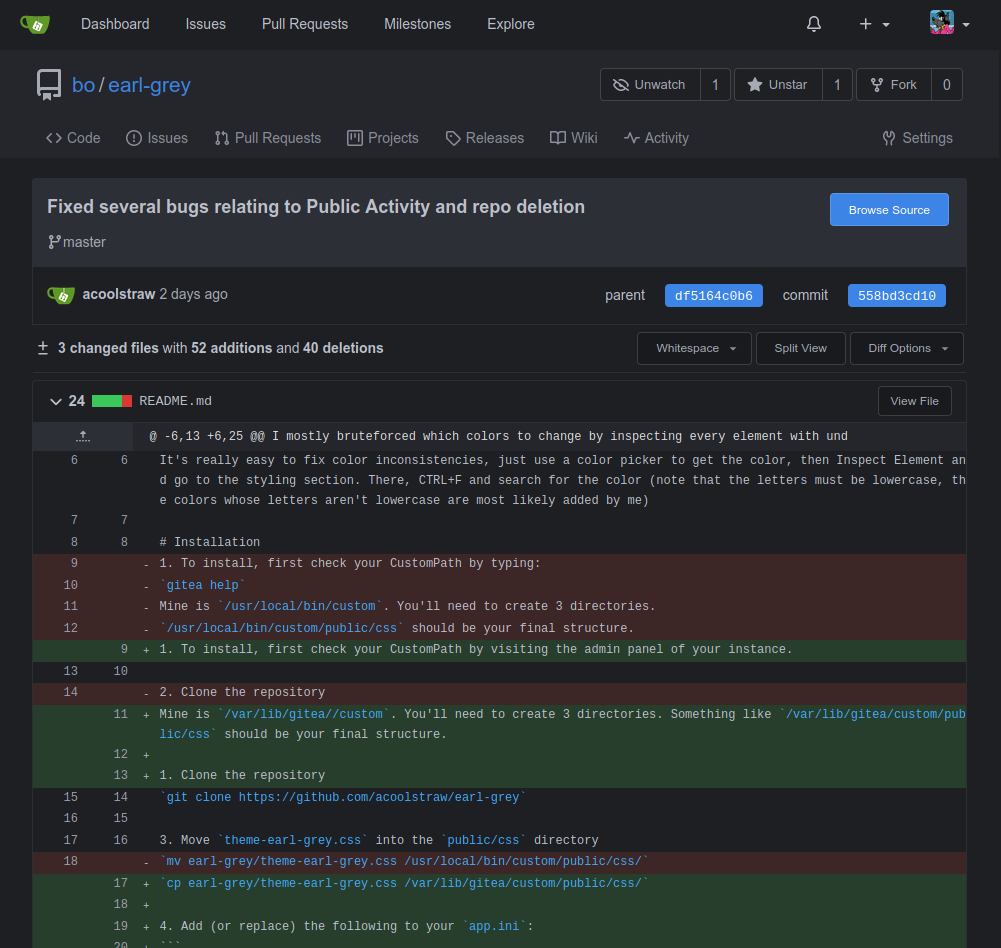
|
|
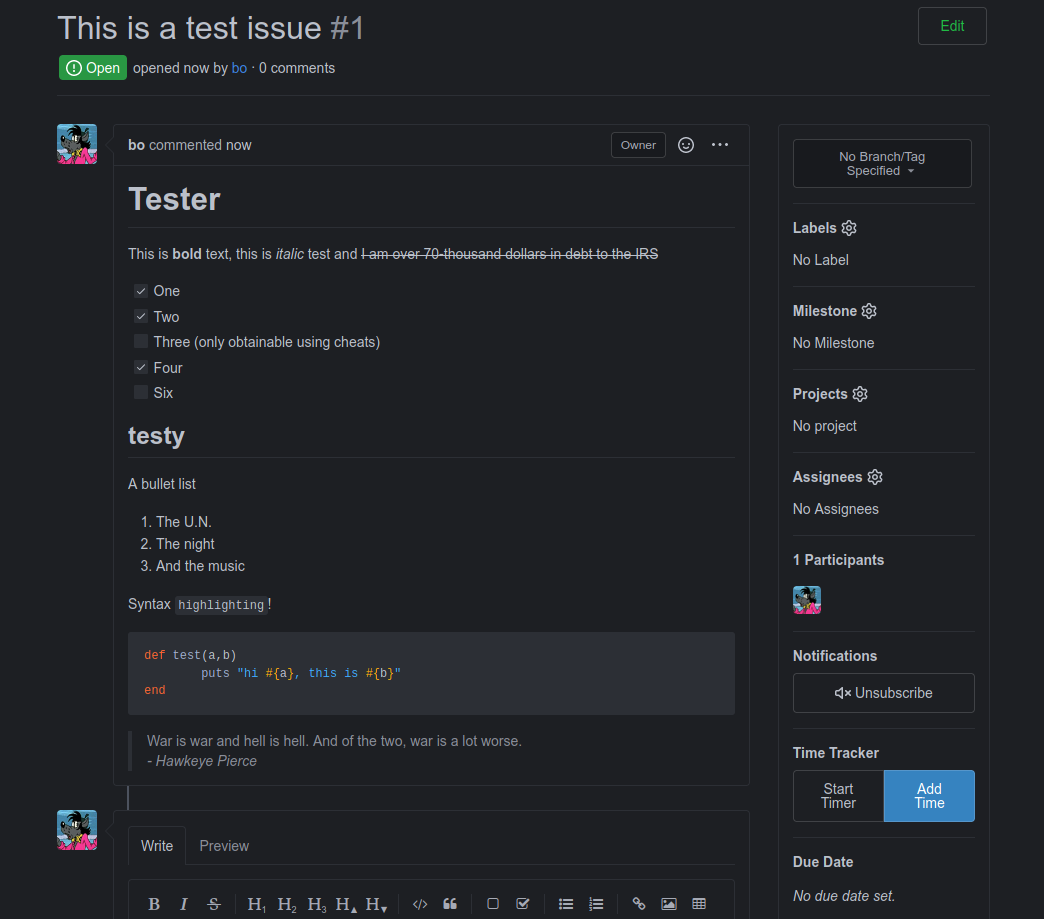
|
|
|
|
# Installation
|
|
1. To install, first check your CustomPath by visiting the admin panel of your instance. Mine is `/var/lib/gitea/custom`. You'll need to create 3 directories. Something like `/var/lib/gitea/custom/public/css` should be your final structure.
|
|
|
|
2. Clone the repository
|
|
|
|
`git clone https://github.com/acoolstraw/earl-grey`
|
|
|
|
3. Move `theme-earl-grey.css` into the `public/css` directory
|
|
|
|
`cp earl-grey/theme-earl-grey.css /var/lib/gitea/custom/public/css/`
|
|
|
|
4. Add (or replace) the following to your `app.ini`:
|
|
```
|
|
[ui]
|
|
DEFAULT_THEME = earl-grey
|
|
THEMES = gitea,arc-green,earl-grey
|
|
```
|
|
|
|
5. Clean up
|
|
`rm -r earl-grey`
|